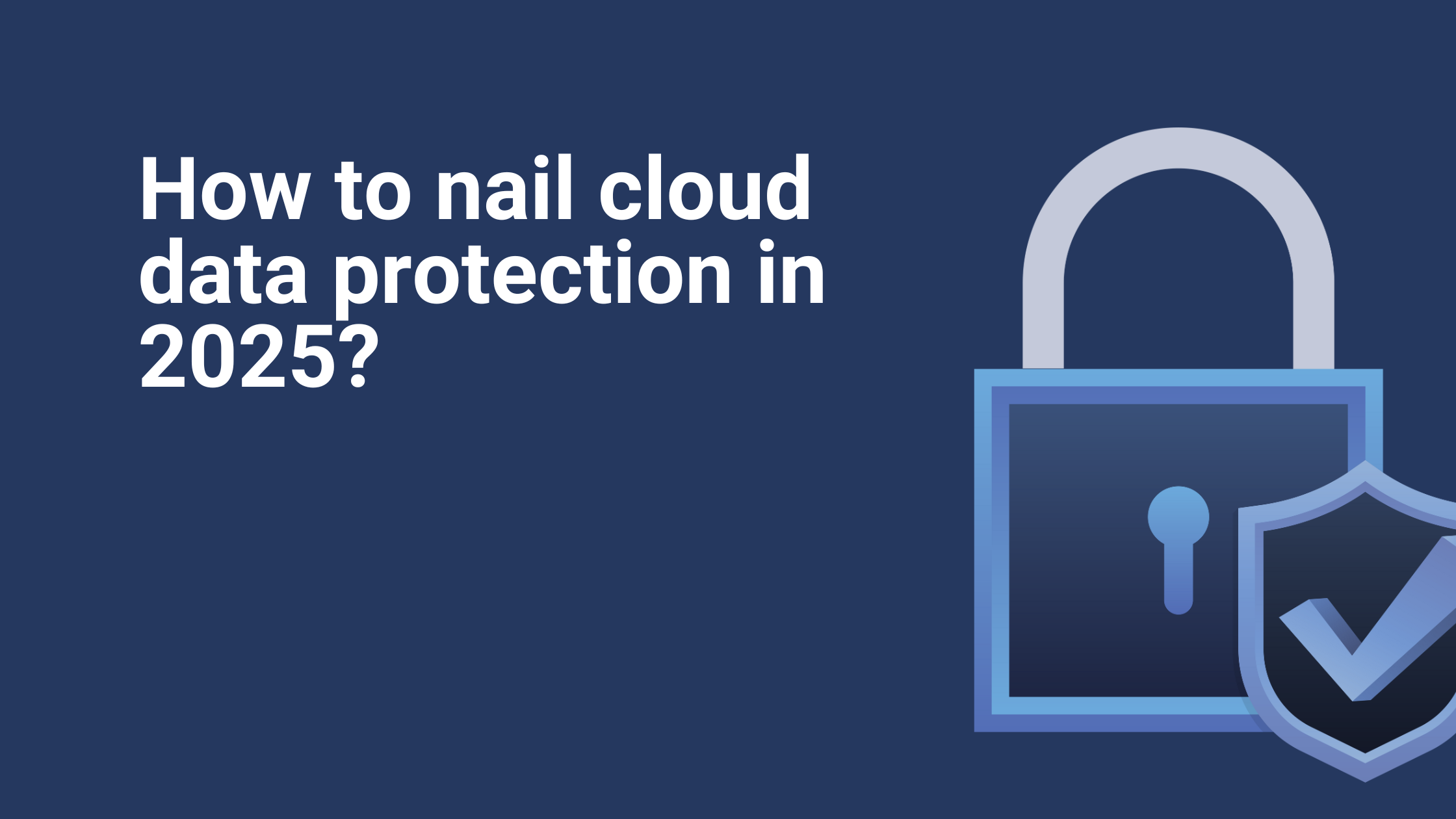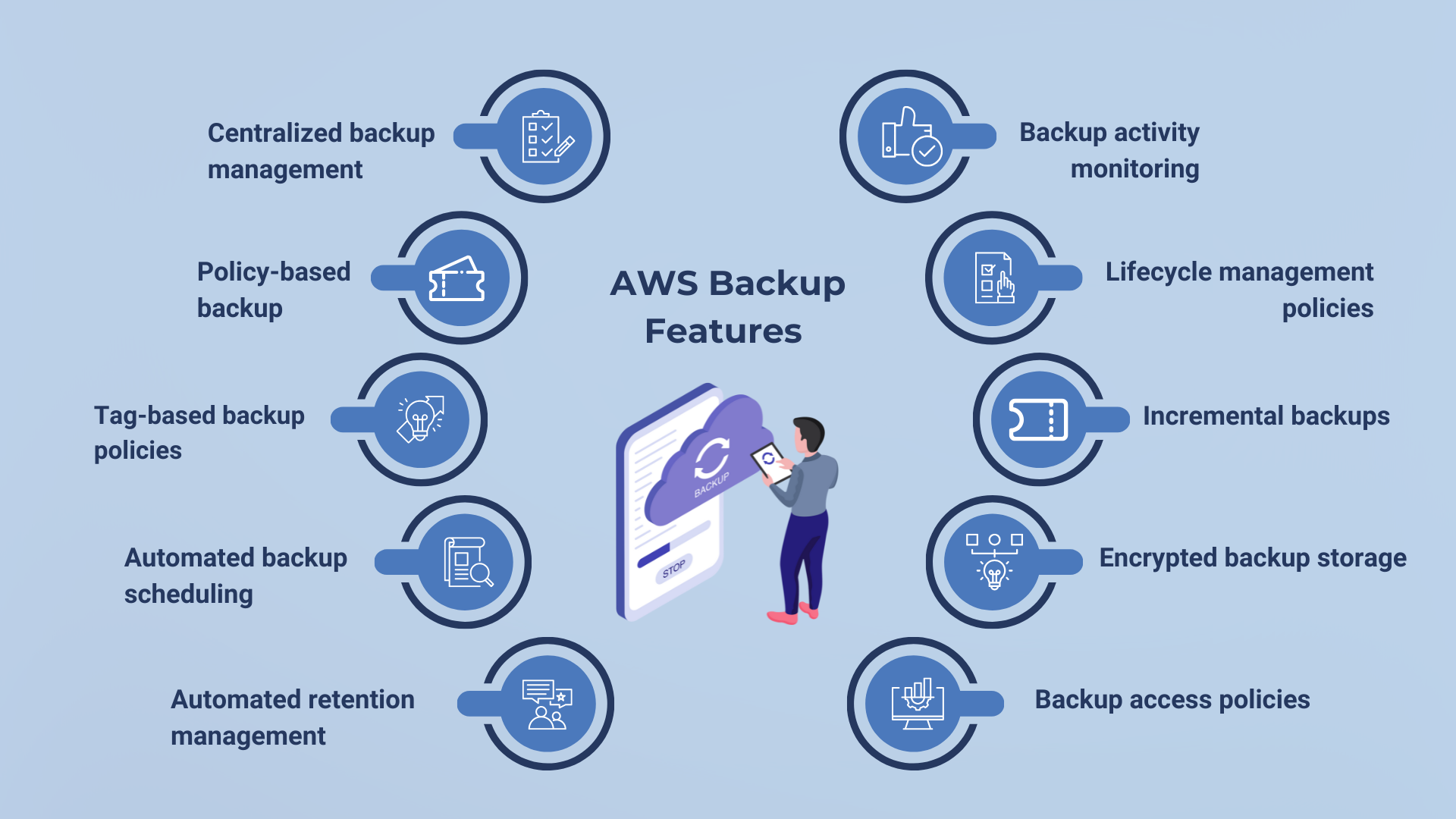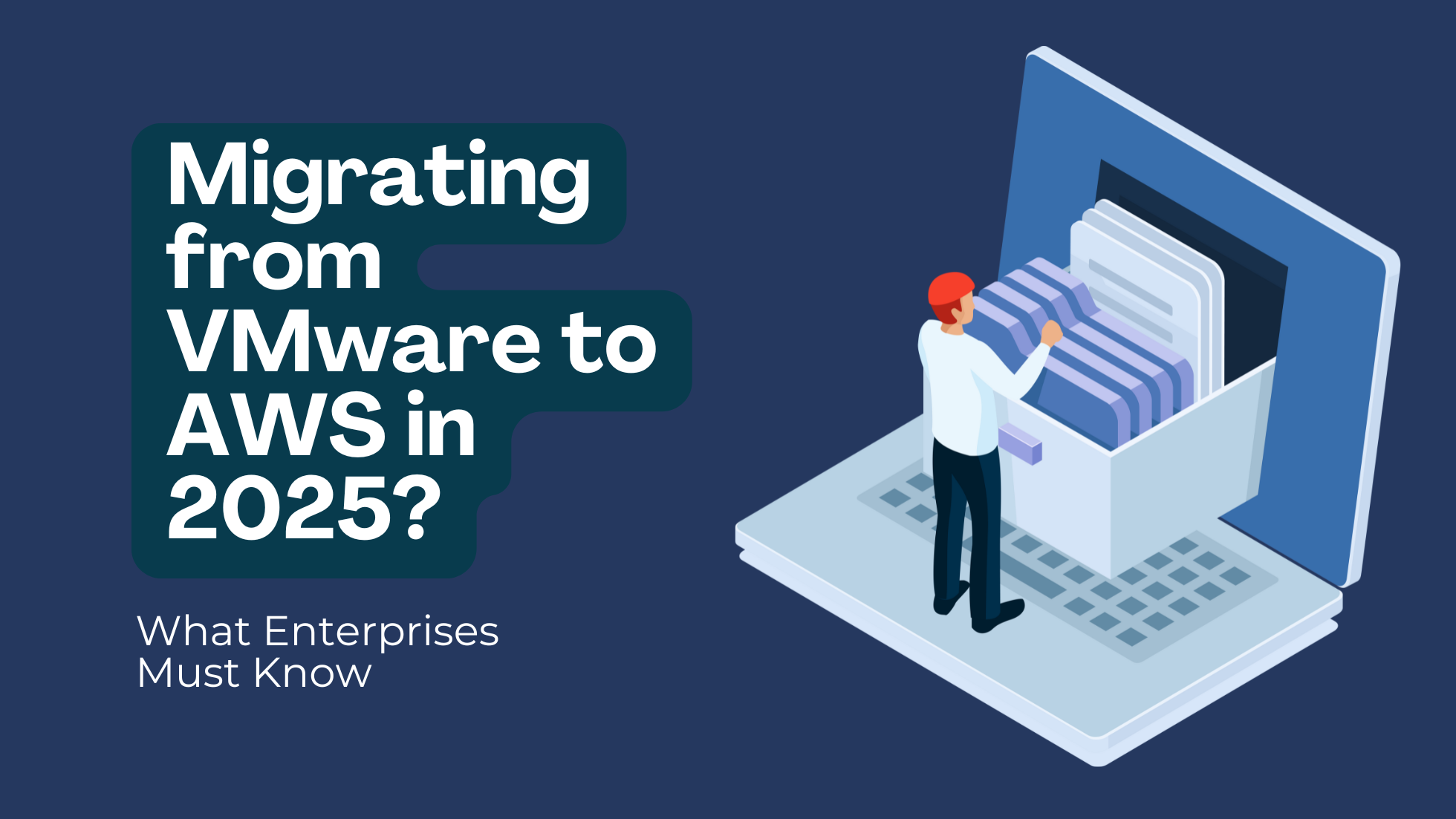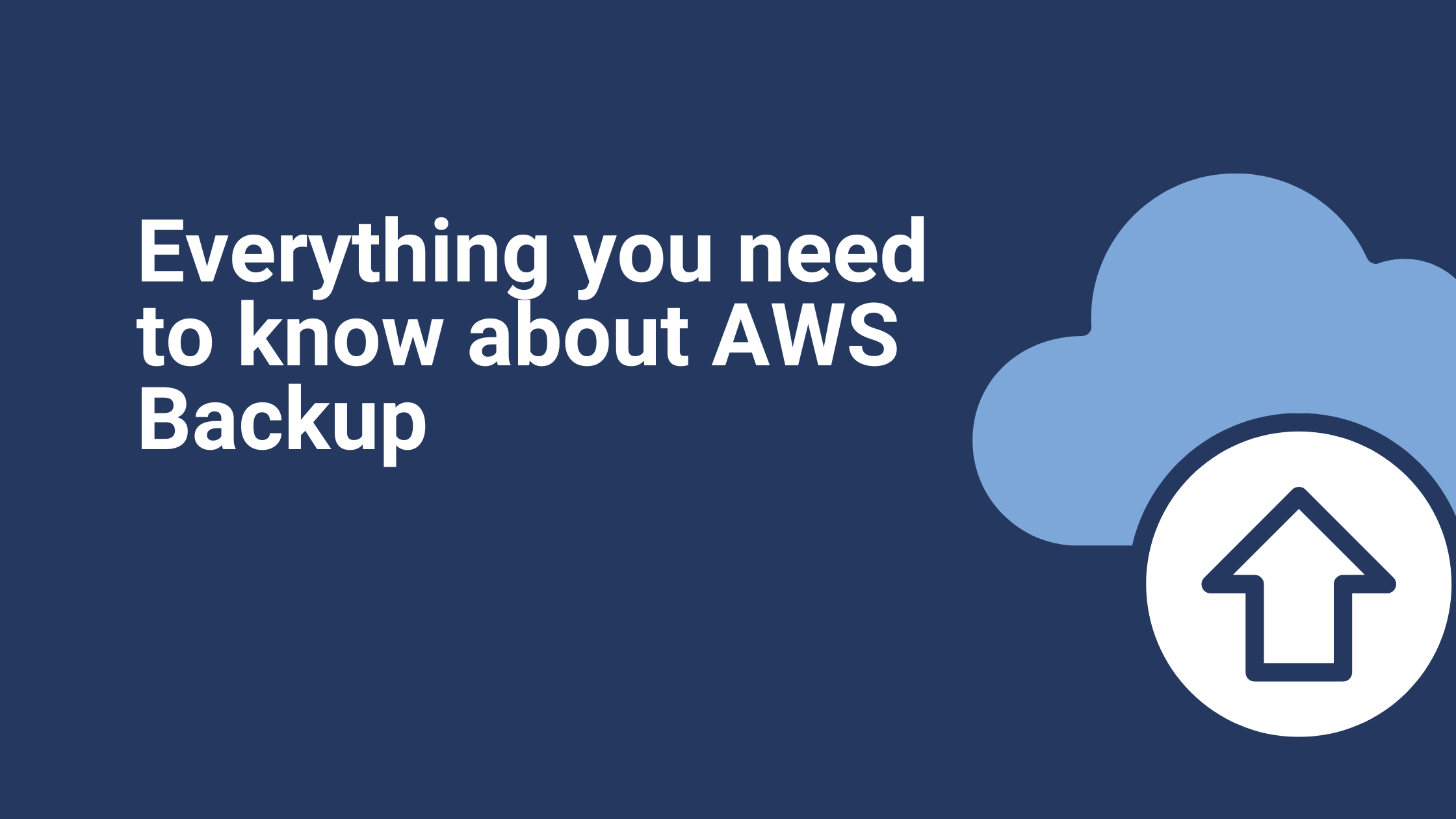How to Achieve Cloud Data Protection in 2025?
Cloud data protection is the top priority for organizations universally. Yet, 80% of organizations have been affected by cloud security incidents in the past year. Who is at fault?
Most companies understand the risks of a weak data posture but fail to implement effective cloud data protection strategies. For example, missing backups and data recovery systems significantly cause data loss, compliance violations, and costly downtime.
In this blog, we explore backup as a service, compare the top backup as a service providers, and understand cloud backup solutions with the help of AWS Backup.
What is Backup as a Service?
Backup as a service solution automates cloud data protection and ensures that cloud data is securely stored and recoverable. Instead of setting up backup and recovery software, backup as a service allows organizations to automate data backups, manage retention policies, and recover data easily from the cloud. The service improves cloud reliability and helps meet compliance requirements.
But how do you choose a backup as a service provider, and which solutions are best for cloud data protection? Let’s explore.
Top Three Backup as a Service Providers
When selecting a backup as a service provider, evaluate how well the solution integrates with your existing cloud or hybrid infrastructure. It should support your platforms and services (e.g., AWS, Azure, Google Cloud, on-prem systems). Here’s a breakdown of the top 3 leading backup as-a-service providers — AWS Backup, Microsoft Azure Backup, andGoogle Cloud Backup and Disaster Recovery. We have also included guidance on when to choose each:
1. AWS Backup
Best for: Organizations already running workloads primarily on AWS or using hybrid environments with AWS Storage Gateway.
Choose AWS Backup if: You are deeply invested in the AWS ecosystem, want automated and policy-driven backups with strong hybrid support, and need reliable cross-region resilience for disaster recovery.
2. Microsoft Azure Backup
Best for: Enterprises already using Microsoft 365, Azure VMs, and other Microsoft workloads like SQL Server or Hyper-V.
Choose Azure Backup if: Your infrastructure is Microsoft-heavy, and you need deep integration with Windows and Azure-native services and cost-effective long-term retention and compliance.
3. Google Cloud Backup and Disaster Recovery
Best for: Companies running workloads on Google Cloud or using modern, container-based infrastructure.
Choose Google Cloud Backup and DR if: You’re running on Google Cloud, especially with Kubernetes, and want tightly integrated, scalable backups built into the platform with DR capabilities.
Let’s take the example of one such backup as a service—AWS Backup—to understand cloud data protection better.
What is AWS Backup?
AWS Backup is a fully managed backup-as-a-service that works straight out of the box. With AWS Backup, you can automatically backup data from multiple AWS services in your cloud environments and on-premises servers.
Here are ten core AWS Backup features to help you understand the capabilities of common backup as a service solution.
- Centralized backup management
You can manage backups for all your AWS services in one place without jumping between consoles.
- Policy-based backup
Instead of manually creating backups, you set rules (policies) for what gets backed up, how often, and how long—AWS Backup does the rest.
- Tag-based backup policies
You can use tags (like “Environment: Production”) to automatically include new resources in backup plans, making management at scale much easier.
- Automated backup scheduling
Set up daily, weekly, or monthly backups—no scripts, no manual steps—it’s fully automated.
- Automated retention management
Defines how long to keep backups. AWS will automatically delete old ones based on your rules.
- Backup activity monitoring
Track backup status, success, and failures with built-in monitoring tools — so you’re never in the dark.
- Lifecycle management policies
You can move older backups to low-cost storage (cold storage) automatically to save money over time.
- Incremental backups
Only changes are saved after the first full backup, saving storage space and speeding up the process.
- Encrypted backup storage (AWS Backup Vault)
All your backups are securely encrypted and stored in a dedicated vault, helping meet compliance needs.
- Backup access policies
You control who can access, restore, or delete backups with fine-grained permissions.
Want to learn more about AWS Backup, including how to use it, pricing, and creating a backup plan? Read our detailed article by solution engineers to decode the top 10 commonly asked questions about AWS Backup.
FAQs
What are three quick steps I can take as a CTO for cloud data protection?
As a CTO, you can enforce strong access controls. Use a backup service like AWS Backup to schedule automated, policy-driven backups across all cloud workloads. Lastly, enable real-time threat monitoring and regularly test disaster recovery and restore processes to make sure your data protection strategy works when it matters.
What steps can I take to ensure data security in cloud computing in 2025?
To ensure data security in cloud computing, adopt a zero-trust security model, assuming no user or system is trustworthy by default. Adopt continuous identity and device health verification. To meet cloud security best practices, organizations should perform regular security audits. Use frameworks like CIS Benchmarks and AWS Well-Architected Tool.
What is cloud data privacy?
Cloud data privacy refers to protecting cloud data from unauthorized access or misuse. It ensures that only authorized users and systems can view, use, or share that data according to privacy laws and company policies. Good cloud data privacy involves encryption, access control, and compliance with regulations like GDPR or HIPAA.
What are data protection services?
Data protection services are tools and solutions that help safeguard digital information from loss, theft, corruption, or unauthorized access. They typically include backup and recovery, encryption, access control, threat detection, and compliance monitoring. These services ensure that your data remains secure, available, and compliant—whether it’sstored on-premises, in the cloud, or across hybrid environments.
How to back up AWS data?
To back up AWS data, you can use AWS Backup to automate and centrally manage backups across services like EC2 (EBS), RDS, DynamoDB, and EFS. Create a backup plan and assign resources using tags or ARNs, and AWS will handle the backup scheduling, retention, and storage automatically.